- Published on
Masonite Filemanager
- Authors

- Name
- Yubaraj Shrestha
- @meyubaraj
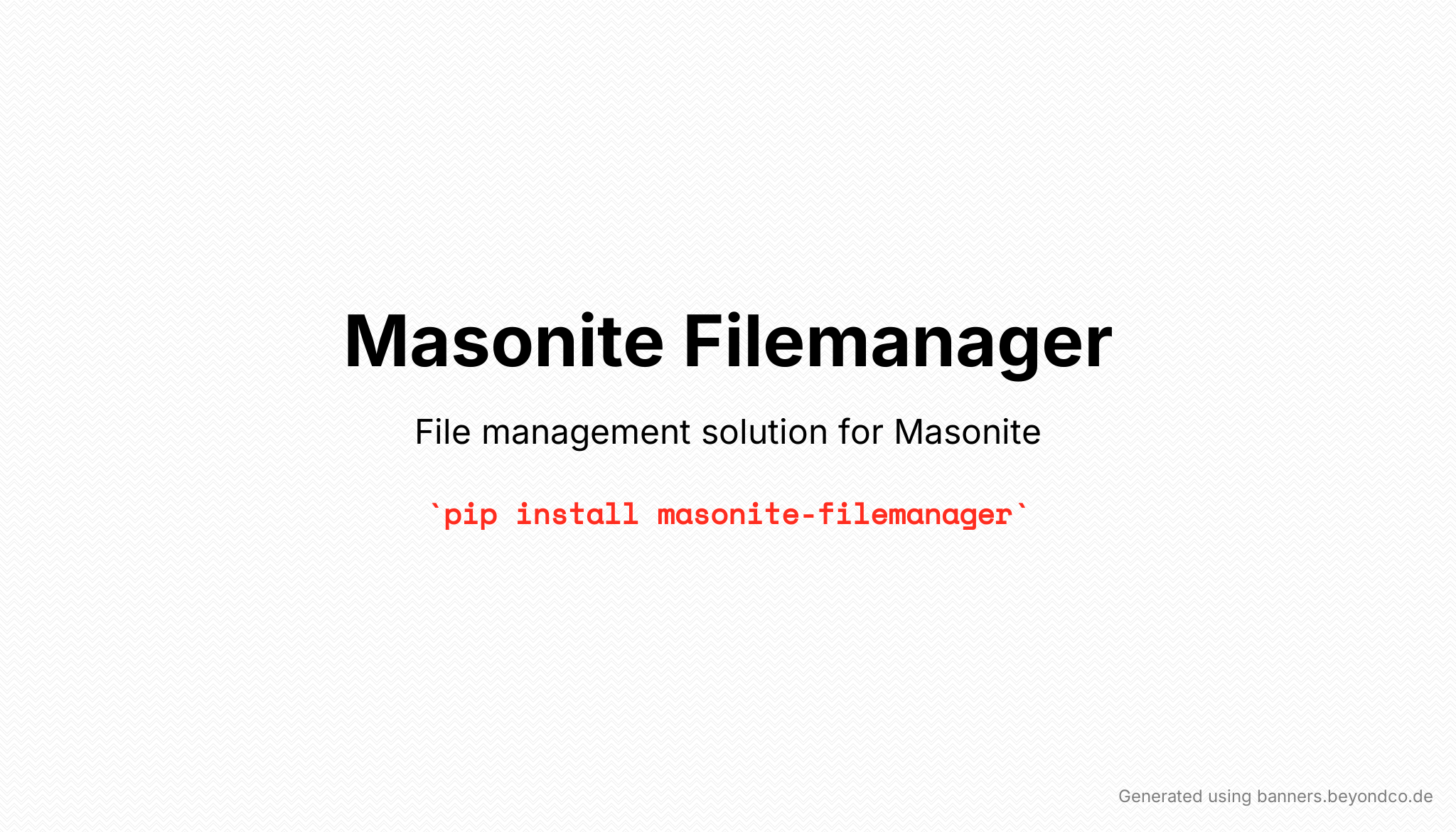
Features
- Manager Server Files (Currently only supports local files)
- Upload Files
- Preview Files
- Rename Files/Folders
- Delete Files/Folders
- Download Files
- Move Files
- Search Files
- Protect Routes
- Image Editing
- Third Party Driver Support (S3, DigitalOcean Space, etc)
- File Picker (Form)
Installation
pip install masonite-filemanager
Configuration
Add FileManagerProvider to your project in config/providers.py:
# config/providers.py
# ...
from filemanager.providers import FileManagerProvider
# ...
PROVIDERS = [
# ...
# Third Party Providers
FileManagerProvider,
# ...
]
Then you can publish the package resources (if needed) by doing:
python craft package:publish filemanager
Finally add following to STATICFILES section in config/filesystem.py:
# config/filesystem.py
STATICFILES = {
# ...
# FileManager resources
'resources/vendor/filemanager': 'filemanager-assets/',
"storage/framework/filesystem/filemanager": "filemanager-uploads/",
}
Usage
Once finishing configurations, you can access the file manager by using the following route:
http://localhost:8000/filemanager
If you want to use file picker then all you have to do is include then follow the following guidelines:
- Add style in the header of your base template:
<link href="/filemanager-assets/picker.css" rel="stylesheet" /> - Add script before the
</body>tag of your base template:<script src="/filemanager-assets/picker.js"></script> - Finally, in your form you can use selector in your form in the following way:or, if you want file-preview:
<div class="file-picker"> <input type="hidden" name="j-sukai" /> </div><div class="file-picker has-preview"> <input type="hidden" name="j-sukai" /> </div>
The design of the file-picker is very basic so you might want to customize with your own design by modifying the stylesheet which resides in storage/vendor/filemanager directory.